23 December 2025
bibref: Support for LXX 3.2 and StatResGNT 1.4, and some technical infos
During the last weeks I have been working on the bibref
tool to provide a new release. The main update is supporting the newest version of the
LXX module in SWORD,
and finalizing and plugging the StatResGNT module
by fixing some minor issues.
Meanwhile new versions of the software libraries have been available. This latest bibref version uses the newest
Qt framework 6.10.1, although, for some platforms still older framework versions are used. On Linux, Qt's WebEngine module
have been introduced: it allows the user to view a full-fledged HTML document in a native window. To display
SVG images with full support, this is a great option, however, it requires a large amount of disk space (and longer
installation and update time) to provide the whole HTML renderer engine. On Windows and macOS, however,
I faced some technical difficulties that originated from version changes of several libraries when
updating MSYS2 and Homebrew.
It turned out that the web version has difficulties with handling exceptions. To work around the problem,
all dialog boxes had to be rewritten to use asynchronuous communication. By default, Qt's WebAssembly platform
handles the situation with an automated asyncifying, but when exceptions are used, that technique is not available.
More precisely,
Qt's WebAssembly can support three models: asyncifying, JSPI (JavaScript Promise Integration),
or WASM exceptions.
Formerly, bibref-qt used the first one, but now it uses the third one.
As a positive side effect, the web version starts faster because a reasonable amount of the WASM code could be removed.
For this change, however, one needs to recompile
Qt from scratch, because only the first method is supported
by the factory installation of Qt.
The newest releases fix several annoying bugs, including random crashes on longer computations. It turned out
that using threads in Qt requires some sophisticated techniques. Some of these requirements do not seem to be documented
clearly enough, so I had to contact the Qt developers a couple of times
to get help, by issuing bug reports. For example, it was a challenge to find why changing the mouse cursor implies a crash
in the WebAssembly version, but finally it turned out
that changing the mouse cursor has to be done in the main thread of the application.
I learned a lot on programming Qt and WASM, by changing the static code to be dynamic, and to use signalling
via slots, in order to have a platform-independent stable version. Last but not least, ChatGPT did a quite good
job in instructing me on the details. Of course, I had to fine-tune its hints for my own situation, but definitely, it was
extremely helpful and shortened my learning and coding time substantially.
Some useful minor GUI improvements have also been added. For example, when the user types the lookup parameters, there is
a hint for the Bible edition and for the book. The hint can be accepted by pressing the End key.
The web version lacked getting autofocus for the input dialogs: now this is fixed (by following ChatGPT's hints on this).
As a result, the web version is quite convenient now to use it without a mouse: most features can be reached by using
the keyboard only.
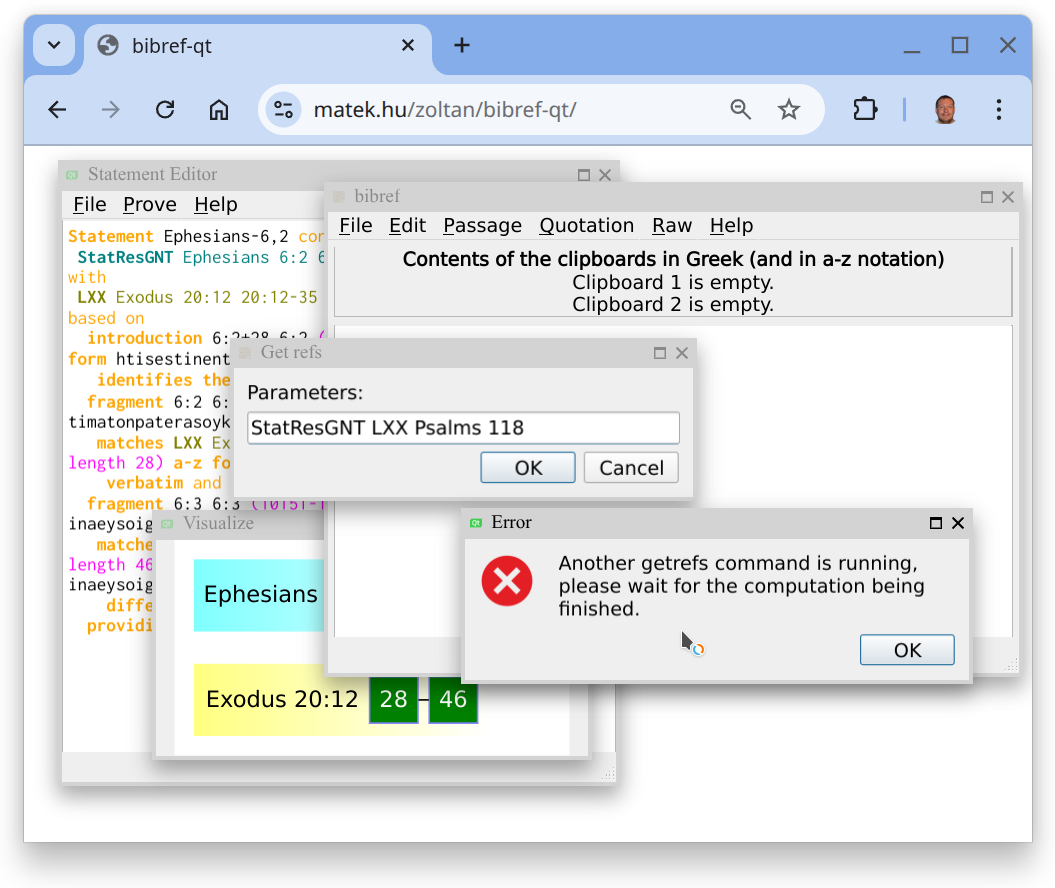
As an illustration, here is a screenshot of the latest version, released one day before Christmas.
The main window has been resized to highlight the multi-window
feature of the program. Statement Editor shows a loaded BRST file (containing Ephesians 6:2) and it is
displayed in the Visualize window. Meanwhile, references for Psalm 118 are computed, and if the user wants
to start another computation in parallel, it is not allowed by the program (therefore, an error message is shown).
My aim is to support the community with this freely available tool to encourage studying the Bible,
by providing a software package to better understand God's love and salvation work.
Continue reading…
- 30 October 2025—GeoGebra Discovery reaches 2000 installations via Snapcraft
- 23 August 2025—bibref: German language support
- 14 August 2025—Module LXX can be upgraded from 3.0 to 3.2 just with little pain
- 13 August 2025—GraphViz as a WebAssembly module
- 10 July 2025—Connecting ISBTF's LXX-NT database with bibref
- 5 July 2025—JGEX via CheerpJ
- 20 April 2025—An online Qt GUI version of bibref
- 29 March 2025—An allusion on Palm Sunday
- 8 March 2025—Statement analysis in bibref
- 7 March 2025—Developing C++ code for desktop and web with cmake
- 7 February 2025—Update to LXX 3.0: Part 2
- 5 February 2025—Deuterocanonical books in the bibref project
- 23 January 2025—Statements connecting LXX and StatResGNT
- 6 January 2025—Treasure of Count Goldenwald
- 2 January 2025—Statements on Bible references: Part 2
- 22 August 2024—Compiling and running bibref-qt on Wine
- 5 August 2024—Statements on Bible references
- 30 July 2024—Difficulty of geometry statements
- 11 March 2024—Qt version of bibref
- 2 January 2024—xaos.app
- 10 December 2023—JGEX 0.81 (in Hungarian)
- 11 November 2023—Debut of GNU Aris in WebAssembly
- 30 August 2023—XaoS in WebAssembly
- 31 July 2023—Statistical Restoration Greek New Testament
- 16 April 2023—Tube amoeba
- 15 April 2023—Torus puzzle
- 19 September 2022—Stephen's defense speech
- 25 August 2022—A general visualization
- 23 August 2022—Long false positives
- 31 July 2022—Isaiah, a second summary
- 25 July 2022—Matthew, a summary
- 17 July 2022—On the Wuppertal Project, concerning Matthew
- 28 June 2022—Terminals on the web
- 7 April 2022—A summary
- 2 April 2022—Compiling Giac via MSYS2/CLANG32
- 30 March 2022—Isaiah: Part 7
- 23 March 2022—Isaiah: Part 6
- 15 March 2022—Isaiah: Part 5
- 7 March 2022—Isaiah: Part 4
- 2 March 2022—Isaiah: Part 3
- 26 February 2022—Isaiah: Part 2
- 19 February 2022—Isaiah: Part 1
- 15 February 2022—A classification of structure diagrams
- 12 February 2022—Supporting logic with technology: Part 2
- 7 February 2022—The Psalms: Part 2
- 6 February 2022—The Psalms
- 5 February 2022—A summary on the Romans
- 3 February 2022—Non-literal matches in the Romans: Part 2
- 2 February 2022—Non-literal matches: Jaccard distance
- 1 February 2022—Literal matches: the minunique and getrefs algorithms
- 31 January 2022—Literal matches: minimal uniquity and maximal extension
- 26 January 2022—Non-literal matches in the Romans
- 24 January 2022—Developing Giac with Qt Creator on Windows
- 23 January 2022—A student of Gamaliel's
- 20 January 2022—Reproducibility and imperfection
- 17 January 2022—Order in chaos
- 12 January 2022—Web version of bibref
- 2 November 2021—Supporting logic in function calculus
- 28 October 2021—Proving inequalities
- 27 October 2021—Discovering geometric inequalities
- 1 October 2021—Web version of Tarski
- 9 July 2021—Embedding realgeom in GeoGebra
- 26 January 2021—ApplyMap
- 25 January 2021—Comparison improvements
- 29 December 2020—Pete-Dőtsch theorem
- 18 November 2020—Ellipsograph of Archimedes as a simple LEGO construction
- 17 November 2020—Offsets of a trifolium
- 11 November 2020—Explore envelopes easily!
- 31 October 2020—Points attached to an algebraic curve…
- 19 October 2020—Detection of perpendicular lines…
- 6 October 2020—Better language support…
- 29 September 2020—A new GeoGebra version with better angle bisectors…
- 28 September 2020—I restart my blog…

|
Zoltán Kovács Linz School of Education Johannes Kepler University Altenberger Strasse 69 A-4040 Linz |