22 August 2024
Compiling and running bibref-qt on Wine
The RealVNC guys decided to
stop
supporting the Home subscription of their VNC software, bad news for me.
But, instead of moving toward a paid plan (or, as an alternative option, to sign up for a Lite plan), I moved to a completely free option.
Since I had surprising error messages from GitHub Actions about failing builds on Windows/MSYS2/MINGW64 of my
bibref-qt project, but, being on vacation,
I had no access to my Windows workstation via networking, so I tried to create a toolchain completely under Linux.
The first idea was to use ReactOS and install MSYS2 on it.
Unfortunately, ReactOS is a 32-bit system, and MSYS2 no longer supports 32-bit.
Therefore I tried the latest 32-bit edition of MSYS2 (from 2021) on ReactOS, but still without luck (see below:
ReactOS cannot even start the MINGW32 environment – this picture and some other figures in this post include some
Hungarian texts because of automatic localization on my system).
So I searched for another option.
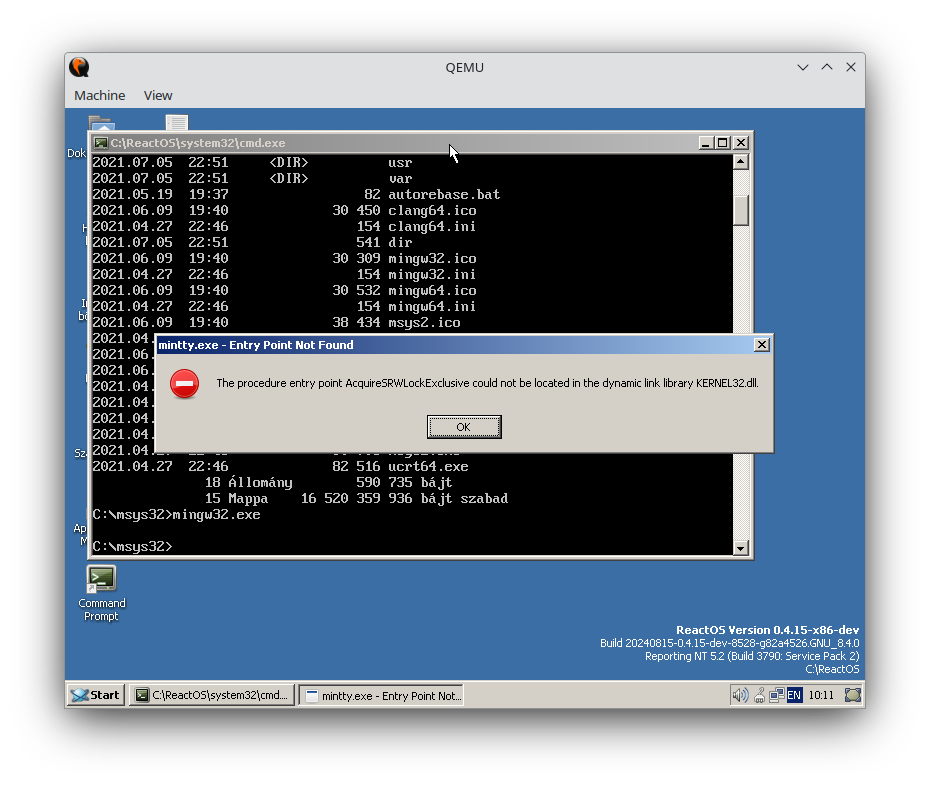
Then I found this post on a possible
setup of Wine which promised access to a “moderately stable” MSYS2 experience.
This project, led by jhol, is a great step forward to provide a modern cross-platform toolchain.
In this blog entry I give a step-by-step tutorial on how to set up the toolchain on Ubuntu Linux 24.04 by installing jhol's
fork of Wine, installing MSYS2 on it, building the SWORD library (version 1.9.0, with some minor technical hacks),
and finally bibref-qt. It will be also possible to
run bibref-qt with all its features by using the latest Qt version (6.7.2 at the time of writing this).
Step 1: Setting up Ubuntu Linux 24.04
We assume that you are already familiar with this step, so we don't go into the detail.
Step 2: Installing Wine
git clone https://gitlab.winehq.org/jhol/wine.git cd wine git checkout msys2-hacks-17 mkdir _build cd _build sudo apt install flex bison libfreetype-dev ../configure --enable-win64 --prefix=/opt/wine-hacking make -j4 sudo make install export PATH=/opt/wine-hacking/bin:$PATH
This will install Wine in the folder /opt/wine-hacking. If the command wine64 programs/winver/x86_64-windows/winver.exe
runs properly, we can go on to the next step. (Note that the branch msys2-hacks-17 is the newest one at the time of writing
this, but maybe jhol will improve his patches in the meantime. Also, one may need additional packages like build-essential
to have all the required tools to build Wine.)
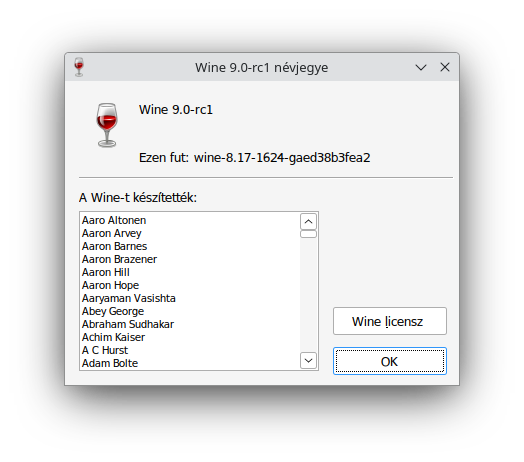
Step 3: Installing MSYS2
Again, we follow jhol's steps by fine-tuning them at certain points.
export WINEPREFIX=$HOME/_wine/msys2 mkdir -p $WINEPREFIX/drive_c wget -q -O- "https://github.com/msys2/msys2-installer/releases/download/nightly-x86_64/msys2-base-x86_64-latest.tar.xz" | \ tar -C "$WINEPREFIX/drive_c" -xJf - cd $WINEPREFIX/drive_c wine64 c:/msys64/usr/bin/mintty.exe /usr/bin/bash --login
This opens a new window in the default MSYS2/MSYS environment with a quite small font, but it can be enlarged by using
the Ctrl key and the mouse wheel. We call such a window environment a guest system, and its caller
environment (that is, the previous terminal session) the host system. A guest system can be of different environments
in MSYS2, here the default one is MSYS, and later we will start a different guest instance (as another window)
with a different environment (see below).
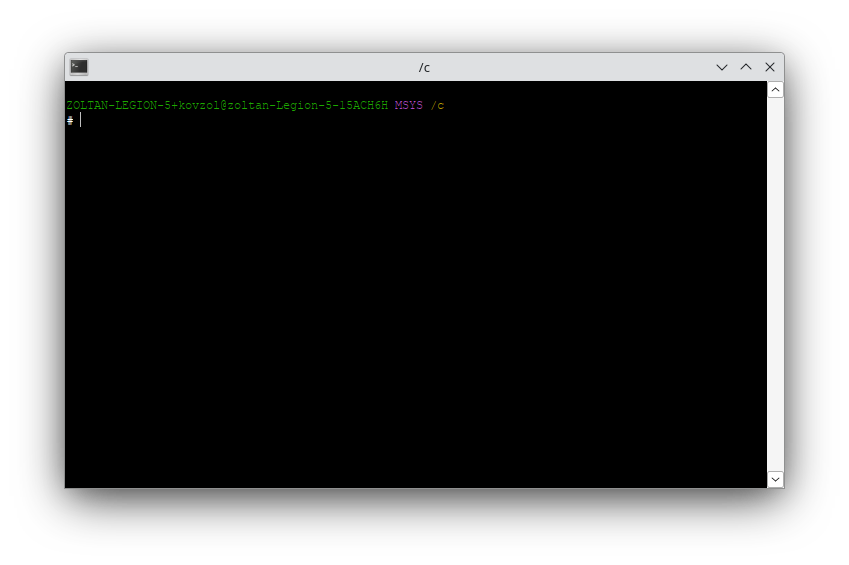
Here is an example how the installation can be quickly tested:
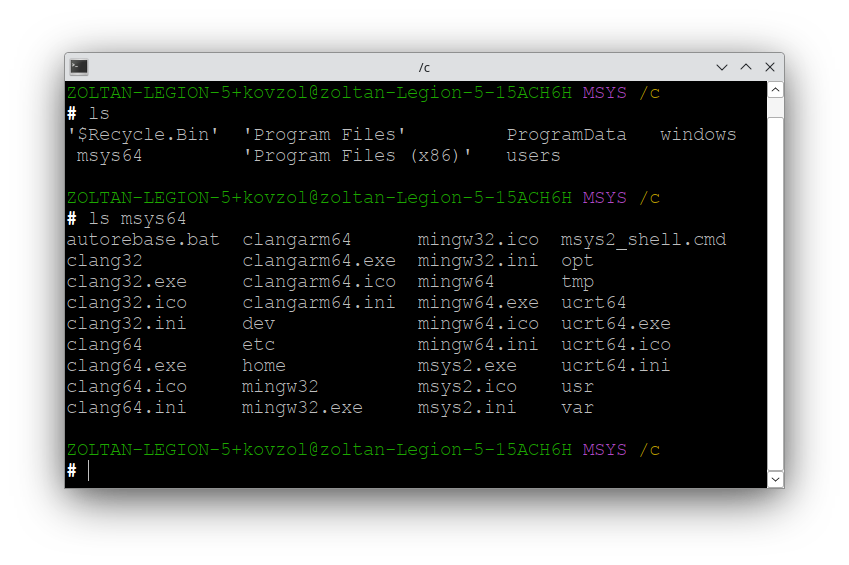
Step 4: Installing the toolchain and the required libraries for MSYS2/MINGW64
Now we use the pacman utility to install the required tools before we start to build the SWORD library.
Unfortunately, pacman has some issues with file locking on Wine/MSYS2, and to solve that for now, we need to switch back to the host system
and type rm $WINEPREFIX/drive_c/msys64/var/lib/pacman/db.lck if we occasionally get an error message about unsuccessful file locking.
A partial workaround that minimizes the number of
manual removals of db.lck is to avoid using the -y switch when using pacman.
These are the steps to be done in the guest system:
pacman -S base-devel mingw-w64-x86_64-gcc mingw-w64-x86_64-make \ mingw-w64-x86_64-cmake mingw-w64-x86_64-pkgconf \ mingw-w64-x86_64-boost mingw-w64-x86_64-clang \ mingw-w64-x86_64-qt6-base mingw-w64-x86_64-qt6-tools \ mingw-w64-x86_64-qt6-translations mingw-w64-x86_64-readline \ mingw-w64-x86_64-zlib ntdll unzip zip
Note that the -y switch has been omitted here.
Step 5: Getting the SWORD library and bibref and preparing them for compiling under Wine/MSYS2/MINGW64
The following steps can be done in both the host or the guest system (eventually with minor differences in the exact commands).
Here we focus on issuing them in the host system, for simplicity – otherwise we may encounter issues with the symbolic links
that are present in the qt folder of the bibref source code.
cd $WINEPREFIX/drive_c/users/$USERNAME` mkdir -p workspace cd workspace git clone https://github.com/kovzol/bibref cd bibref wget https://www.crosswire.org/ftpmirror/pub/sword/source/v1.9/sword-1.9.0.tar.gz mkdir orig cd orig tar xzf ../sword-1.9.0.tar.gz || true patch -i ../sword-patch-mingw64.diff -p1 cp ../FindRegex.cmake sword-1.9.0/cmake sed -i 's/2.6.0/3.5.0/' sword-1.9.0/CMakeLists.txt
Step 6: Building the SWORD library
This is to be entered in another terminal of the guest system, and it has to be indicated that the MINGW64 environment will be used
(that is, not the default MSYS environment).
Therefore, by using the host system, enter the command line export MSYSTEM=MINGW64; wine64 c:/msys64/usr/bin/mintty.exe /usr/bin/bash --login
first, and then type the following commands in the appearing new window:
cd /c/users/$WINEUSERNAME/workspace/bibref/orig/sword-1.9.0 mkdir build cd build CC=clang CXX=clang++ cmake -DCMAKE_INSTALL_PREFIX=/mingw64 \ -DSWORD_LINK_LIBRARIES="-lcurl" -G "MinGW Makefiles" .. mingw32-make install
You can test if everything went well by entering which libsword.dll. If you get an answer something like /mingw/bin/libsword.dll,
then you can proceed with the next step. (Below you can see four screenshots, after finishing the last but one command, and during the last command in this step.)
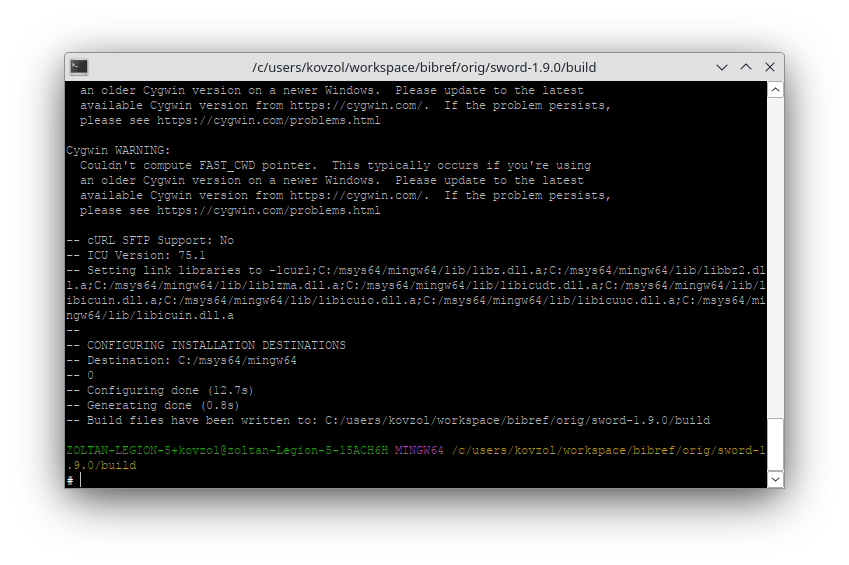
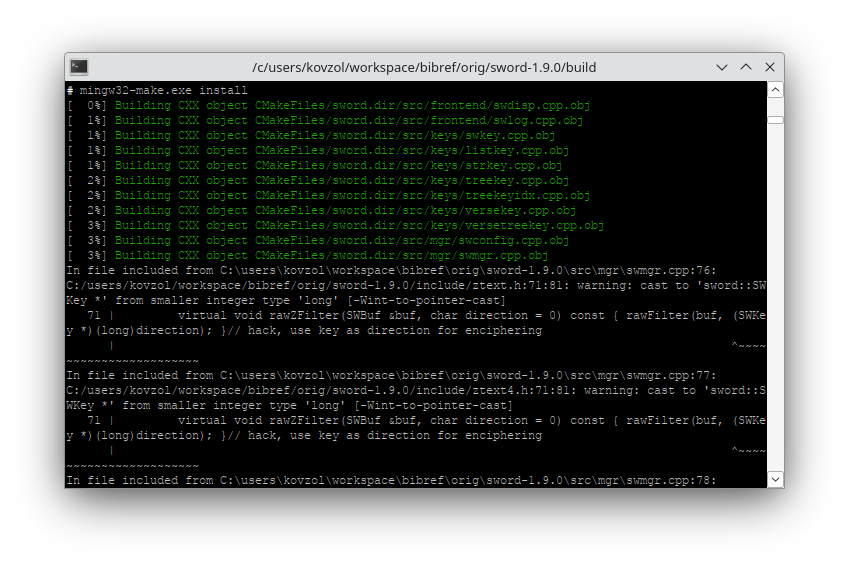
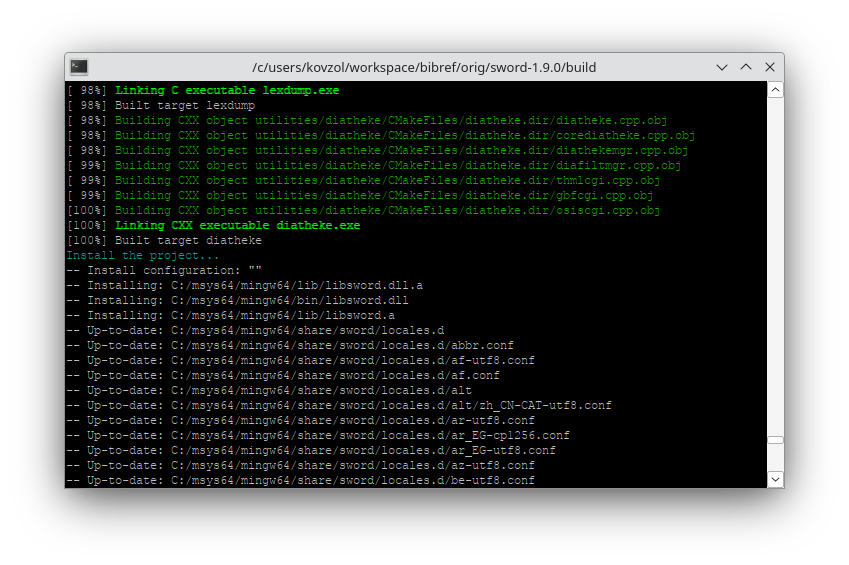
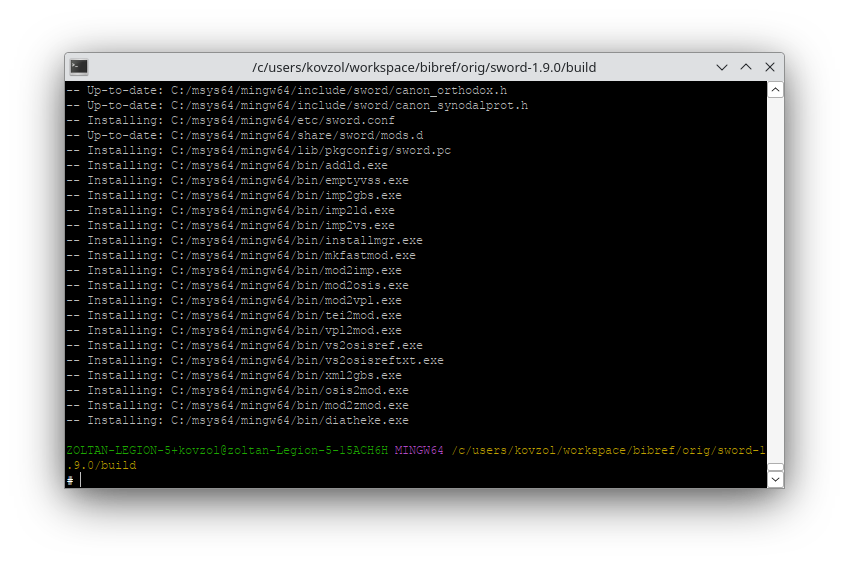
Step 7: Building bibref-qt
In the same MSYS2/MINGW64 guest environment, type the following:
cd ../../../qt mkdir build cd build CC=clang CXX=clang++ cmake -G "MinGW Makefiles" .. mingw32-make
Here are two screenshots of the result of the last two commands:
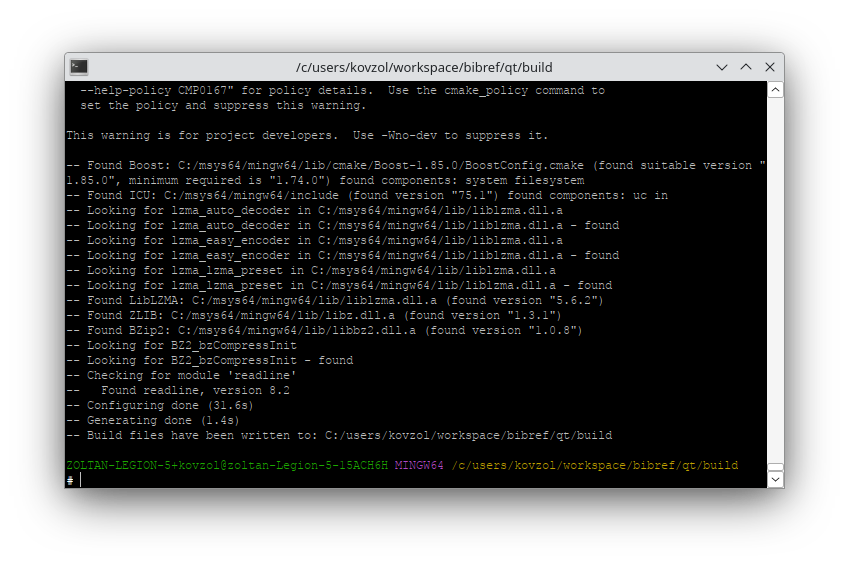
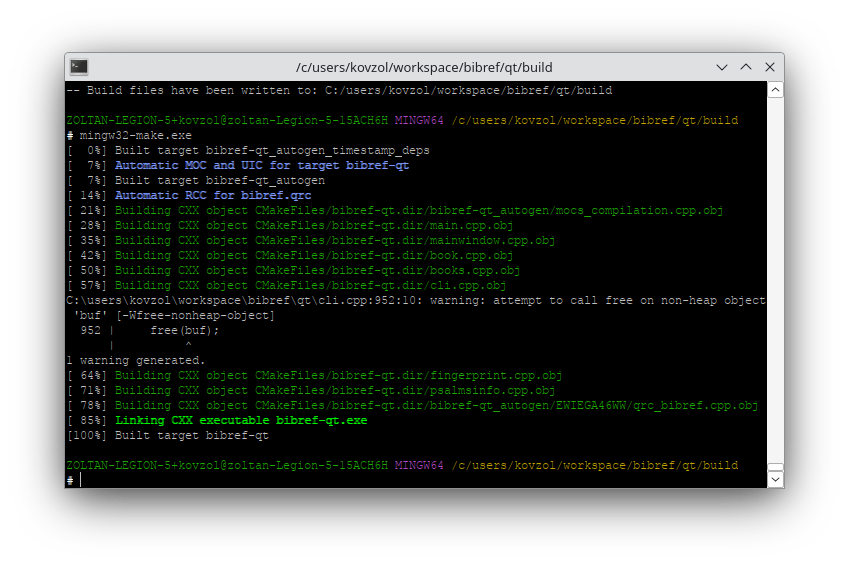
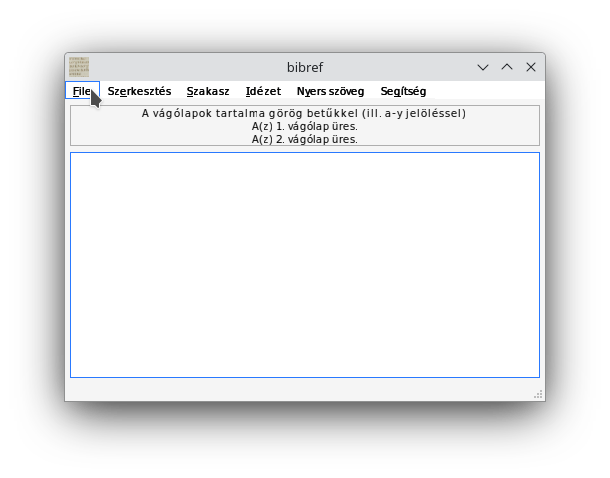

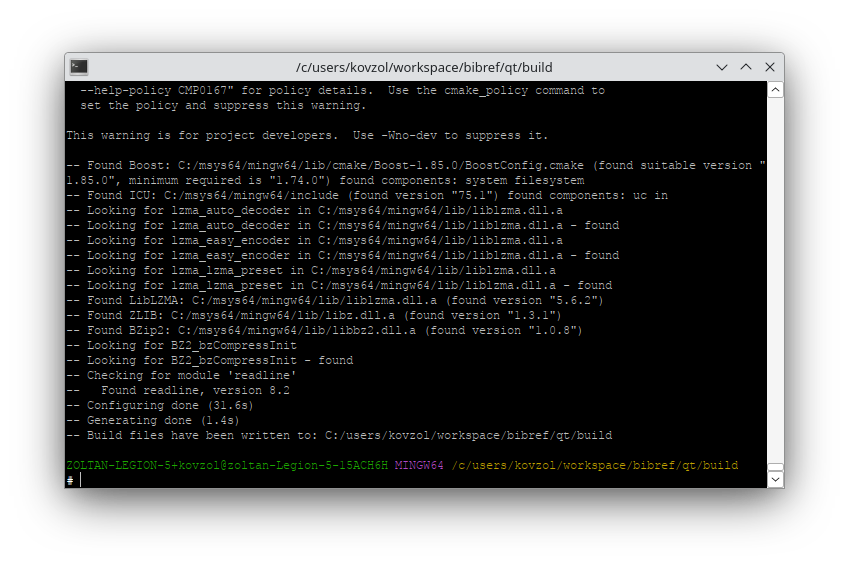
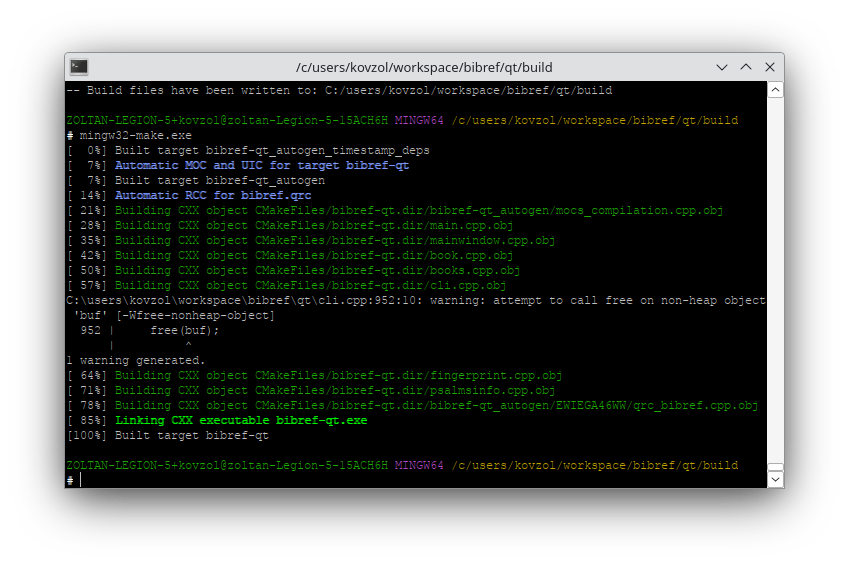
Step 8: Running bibref-qt in MSYS2/MINGW64
In the same MSYS2/MINGW64 guest environment, type ./bibref-qt.exe and you should see the startup window like this:
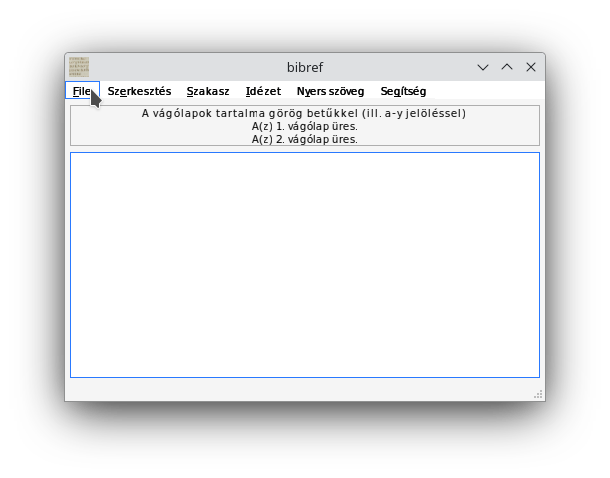
Don't worry, the menus are in Hungarian in the figure above, but for you, unless you are also a Hungarian, the English version will be shown.
The executable in its present form is not yet fully functional (for example, we cannot access the Bible texts yet),
so we need to do some additional steps to copy the required SWORD modules
in the correct folders, and also, to do preparations for running bibref-qt in a non-MSYS2/MINGW64 environment (that is, on native Windows
or in Wine). These steps are covered in the following commands (again, use the MSYS2/MINGW64 guest):
cd .. ./create-windows-folder build -f cd bibref-qt-2024Mar30 ./start.bat
Now the program is fully functional, but we still want to improve the user experience by creating the index database for the Bibles in advance.
Therefore, the option File > Add books should be selected. It creates the indices and saves them in the folder bibref-addbooks-cache.
That is, after quitting the program again, the following commands should be entered (in the MSYS2/MINGW64 guest):
mv bibref-addbooks-cache ../build cd .. rm -fr bibref-qt-2024Mar30 ./create-windows-folder build ./create-windows-zip
Step 9: Running bibref-qt in Wine (or on Windows)
Now it is possible to run the application directly in Wine, without using any of the guest systems. This is what we need to enter:
cd $WINEPREFIX/drive_c cd users/$USER/workspace/bibref/qt/bibref-qt-2024Mar30 wine64 ./start.bat
When copying the file $WINEPREFIX/drive_c/users/$USER/workspace/bibref/qt/bibref-qt-2024Mar30.zip to a Windows machine
and unzipping it, the same mechanism (that is, running start.bat from the root folder of the extracted bundle)
should just work.
The following screenshot was taken when running the program in Wine, after selecting File > Add books and then using the default input for the command
“Get refs...” in the fourth menu on the top:

Conclusion
There can be many difficulties when setting up a free toolchain to produce Windows applications that are written in C/C++. Here, one working option
was explained by building and packaging a non-trivial piece of source code. Many thanks to the Wine and MSYS2 teams to their
enormous work on putting together these wonderful systems, and also to jhol, for his contribution to making the missing parts work!
Entries on topic technical developments
- Embedding realgeom in GeoGebra (9 July 2021)
- Web version of Tarski (1 October 2021)
- Developing Giac with Qt Creator on Windows (24 January 2022)
- Compiling Giac via MSYS2/CLANG32 (2 April 2022)
- Terminals on the web (28 June 2022)
- Torus puzzle (15 April 2023)
- Tube amoeba (16 April 2023)
- XaoS in WebAssembly (30 August 2023)
- Debut of GNU Aris in WebAssembly (11 November 2023)
- JGEX 0.81 (in Hungarian) (10 December 2023)
- xaos.app (2 January 2024)
- Compiling and running bibref-qt on Wine (22 August 2024)
- Treasure of Count Goldenwald (6 January 2025)
- Developing C++ code for desktop and web with cmake (7 March 2025)
- Statement analysis in bibref (8 March 2025)
- An online Qt GUI version of bibref (20 April 2025)
- JGEX via CheerpJ (5 July 2025)
- Connecting ISBTF's LXX-NT database with bibref (10 July 2025)
- GraphViz as a WebAssembly module (13 August 2025)

|
Zoltán Kovács Linz School of Education Johannes Kepler University Altenberger Strasse 69 A-4040 Linz |